Cell Properties
| Once you've inserted your table, you can set properties
for each cell. Right click on the cell and choose cell properties. Make your choices for
that cell in the dialog box. You can change the alignment, have graphics
and text span several cells, change borders, and even include background color
or graphics in your cell. Look at the sample table at the bottom to see how cell
properties can make a difference in your table. |
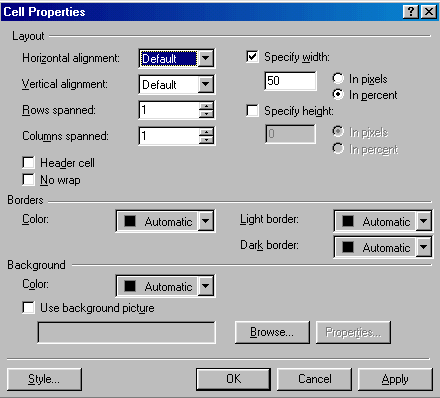 |
A Wild and Crazy Table
| These are header cells. |
They are
automatically bold and centered. |
This cell spans
two columns. |
| I used the split cells
choice to make two cells from one along the top. |
The cell
has a pink border. |
This
cell spans two rows. |
This
cell has a red border and a gray background. |
|
By using a
picture as a background, I can type text on top of it. To make this
text standout, I used the highight tool. |
Default Alignment
This cell shows the default cell alignment. The default vertical
alignment is middle. The default horizontal alignment is
left.
|
[ Home ] [ Up ] [ Making Tables ] [ Cell Properties ]
|